環境構築:macOS Mojaveにwebpackをインストール
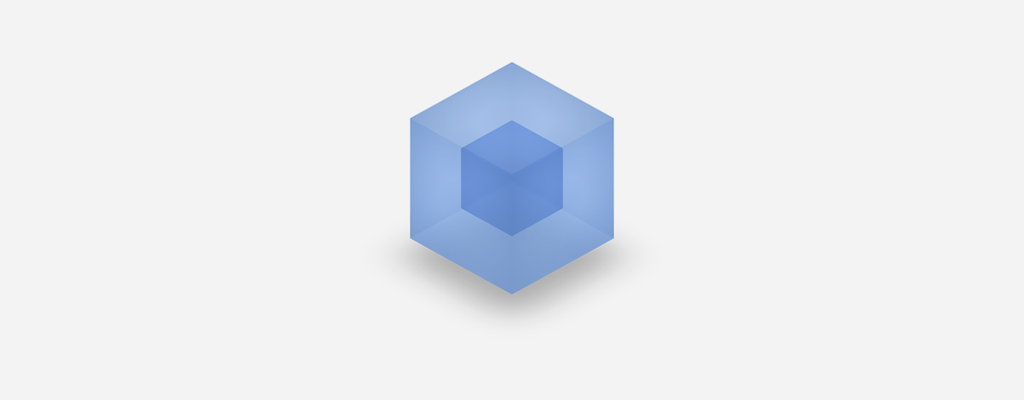
まだまだ環境構築は続く・・・か。
webpackとは、JavaScriptなどの複数のモジュールをひとつにまとめるツールです。
インストールの流れ
環境は、
Node.js バージョン 12.16.1
npm バージョン 6.13.4
package.jsonを作成
npm initコマンドでpackage.jsonを作成します。npm initコマンドを実行すると、packagpe.jsonファイルを生成するためにいくつかの入力が必要になるので、下記のコマンドのように-yをつけて実行することで問い合わせをスキップできます。
$ npm init -y下記のようなpackage.jsonファイルが生成されます。
package.json
{
"name": "nananomae.xyz",
"version": "1.0.0",
"description": "",
"main": "index.js",
"scripts": {
"test": "echo "Error: no test specified" && exit 1"
},
"keywords": [],
"author": "",
"license": "ISC"
}webpackをインストール
webpackはプロジェクト毎に構築したい環境が異なるだろう・・・なので、下記のコマンドでローカルにインストールします。
$ npm install webpack --save-dev
> fsevents@1.2.11 install 【プロジェクトディレクトリ】/node_modules/fsevents
> node-gyp rebuild
SOLINK_MODULE(target) Release/.node
CXX(target) Release/obj.target/fse/fsevents.o
SOLINK_MODULE(target) Release/fse.node
npm notice created a lockfile as package-lock.json. You should commit this file.
+ webpack@4.42.0
added 393 packages from 216 contributors and audited 4227 packages in 17.696s無事にインストールが完了するとプロジェクトディレクトリ配下にnode_modulesディレクトリが生成され、その中にい様々なモジュールがインストールされます。
webpack-cliをインストール
続いて、webpackコマンドでwebpackを実行するために、下記のコマンドでwebpack-cliを同じくローカルにインストールします。
$ npm install webpack-cli --save-dev
+ webpack-cli@3.3.11
added 66 packages from 31 contributors and audited 5288 packages in 4.757s無事にインストールが完了しても、現状のままだとwebpackコマンドは実行できないため、下記のコマンドでPATHを通す必要があります。
$ export PATH=$PATH:./node_modules/.binwebpackを実行
簡単なJavaScriptファイルを作成し、webpackを実行してみます。
エントリポイントを作成
エントリポイントとなるJavaScriptファイルを作成します。
index.js
var name = require('name.js');
console.log(name);このスクリプトは、同階層のname.jsを読み込み、その内容をログ出力するだけの単純なスクリプトです。
読み込まれるスクリプトを作成
エントリポイントから読み込まれるJavaScriptファイルを作成します。
var name = 'nananomae'.split('');
module.exports = name;このスクリプトは、文字列nananomaeを配列に変換して返すだけの単純なスクリプトです。
実行してみる
下記のコマンドでwebpackを実行してみます。
$ node node_modules/.bin/webpack index.js --mode=development
Hash: 3aa11f465477fdb0752f
Version: webpack 4.42.0
Time: 58ms
Built at: 2020-03-05 18:31:55
Asset Size Chunks Chunk Names
main.js 4.82 KiB main [emitted] main
Entrypoint main = main.js
[./index.js] 52 bytes {main} [built]
[./name.js] 57 bytes {main} [built]と、処理結果が表示され、プロジェクトディレクトリ配下にdist/main.jsというJavaScriptファイルが生成されています。
その生成されたファイルを下記のコマンドで実行すると
$ node dist/main.js
[
'n', 'a', 'n',
'a', 'n', 'o',
'm', 'a', 'e'
]と、予想通りの結果が表示されました。
package.jsonを編集
ただ、毎回毎回長たらしいパスを打つのも面倒臭いです。
package.jsonに記述することでnode_modules/.bin/にパスが通るのでコマンドをシンプルにできます。
package.json
"scripts": {
"test": "echo "Error: no test specified" && exit 1",
+ "build:dev": "webpack index.js --mode=development"
},package.jsonを編集したら、下記のコマンドでwebpackを実行できます。
$ npm run build:dev設定ファイルを導入
設定ファイルwebpack.config.jsを導入し、$ webpackコマンドの実行時の設定を読み込むようにします。
webpack.config.jsを作成
同階層にwebpack.config.jsというファイル名で、下記のような単純な設定ファイルを作成します。
webpack.config.js
module.exports = {
entry: './index.js',
output: {
filename: 'bundle.js'
}
}package.jsonを編集
package.jsonのコマンドをよりシンプルにします。
package.json
"scripts": {
"test": "echo "Error: no test specified" && exit 1",
- "build:dev": "webpack index.js --mode=development",
+ "build:dev": "webpack --mode=development"
},ここまでの設定で、下記のコマンドを実行すると、
$ npm run build:devindex.jsの内容を開発モードでdistディレクトリにbundle.jsファイルを生成します。
実際に生成されたファイルの中身はこんな感じ
dist/main.js
/******/ (function(modules) { // webpackBootstrap
/******/ // The module cache
/******/ var installedModules = {};
/******/
/******/ // The require function
/******/ function __webpack_require__(moduleId) {
/******/
/******/ // Check if module is in cache
/******/ if(installedModules[moduleId]) {
/******/ return installedModules[moduleId].exports;
/******/ }
/******/ // Create a new module (and put it into the cache)
/******/ var module = installedModules[moduleId] = {
/******/ i: moduleId,
/******/ l: false,
/******/ exports: {}
/******/ };
/******/
/******/ // Execute the module function
/******/ modules[moduleId].call(module.exports, module, module.exports, __webpack_require__);
/******/
/******/ // Flag the module as loaded
/******/ module.l = true;
/******/
/******/ // Return the exports of the module
/******/ return module.exports;
/******/ }
/******/
/******/
/******/ // expose the modules object (__webpack_modules__)
/******/ __webpack_require__.m = modules;
/******/
/******/ // expose the module cache
/******/ __webpack_require__.c = installedModules;
/******/
/******/ // define getter function for harmony exports
/******/ __webpack_require__.d = function(exports, name, getter) {
/******/ if(!__webpack_require__.o(exports, name)) {
/******/ Object.defineProperty(exports, name, { enumerable: true, get: getter });
/******/ }
/******/ };
/******/
/******/ // define __esModule on exports
/******/ __webpack_require__.r = function(exports) {
/******/ if(typeof Symbol !== 'undefined' && Symbol.toStringTag) {
/******/ Object.defineProperty(exports, Symbol.toStringTag, { value: 'Module' });
/******/ }
/******/ Object.defineProperty(exports, '__esModule', { value: true });
/******/ };
/******/
/******/ // create a fake namespace object
/******/ // mode & 1: value is a module id, require it
/******/ // mode & 2: merge all properties of value into the ns
/******/ // mode & 4: return value when already ns object
/******/ // mode & 8|1: behave like require
/******/ __webpack_require__.t = function(value, mode) {
/******/ if(mode & 1) value = __webpack_require__(value);
/******/ if(mode & 8) return value;
/******/ if((mode & 4) && typeof value === 'object' && value && value.__esModule) return value;
/******/ var ns = Object.create(null);
/******/ __webpack_require__.r(ns);
/******/ Object.defineProperty(ns, 'default', { enumerable: true, value: value });
/******/ if(mode & 2 && typeof value != 'string') for(var key in value) __webpack_require__.d(ns, key, function(key) { return value[key]; }.bind(null, key));
/******/ return ns;
/******/ };
/******/
/******/ // getDefaultExport function for compatibility with non-harmony modules
/******/ __webpack_require__.n = function(module) {
/******/ var getter = module && module.__esModule ?
/******/ function getDefault() { return module['default']; } :
/******/ function getModuleExports() { return module; };
/******/ __webpack_require__.d(getter, 'a', getter);
/******/ return getter;
/******/ };
/******/
/******/ // Object.prototype.hasOwnProperty.call
/******/ __webpack_require__.o = function(object, property) { return Object.prototype.hasOwnProperty.call(object, property); };
/******/
/******/ // __webpack_public_path__
/******/ __webpack_require__.p = "";
/******/
/******/
/******/ // Load entry module and return exports
/******/ return __webpack_require__(__webpack_require__.s = "./index.js");
/******/ })
/************************************************************************/
/******/ ({
/***/ "./index.js":
/*!******************!*
!*** ./index.js ***!
******************/
/*! no static exports found */
/***/ (function(module, exports, __webpack_require__) {
eval("var name = __webpack_require__(/*! ./name.js */ "./name.js");nnconsole.log(name);//# sourceURL=[module]n//# sourceMappingURL=data:application/json;charset=utf-8;base64,eyJ2ZXJzaW9uIjozLCJmaWxlIjoiLi9pbmRleC5qcy5qcyIsInNvdXJjZXMiOlsid2VicGFjazovLy8uL2luZGV4LmpzPzQxZjUiXSwic291cmNlc0NvbnRlbnQiOlsidmFyIG5hbWUgPSByZXF1aXJlKCcuL25hbWUuanMnKTtcblxuY29uc29sZS5sb2cobmFtZSk7Il0sIm1hcHBpbmdzIjoiQUFBQTtBQUNBO0FBQ0EiLCJzb3VyY2VSb290IjoiIn0=n//# sourceURL=webpack-internal:///./index.jsn");
/***/ }),
/***/ "./name.js":
/*!*****************!*
!*** ./name.js ***!
*****************/
/*! no static exports found */
/***/ (function(module, exports) {
eval("var name = 'nananomae'.split('');nnmodule.exports = name;//# sourceURL=[module]n//# sourceMappingURL=data:application/json;charset=utf-8;base64,eyJ2ZXJzaW9uIjozLCJmaWxlIjoiLi9uYW1lLmpzLmpzIiwic291cmNlcyI6WyJ3ZWJwYWNrOi8vLy4vbmFtZS5qcz8zM2YyIl0sInNvdXJjZXNDb250ZW50IjpbInZhciBuYW1lID0gJ25hbmFub21hZScuc3BsaXQoJycpO1xuXG5tb2R1bGUuZXhwb3J0cyA9IG5hbWU7Il0sIm1hcHBpbmdzIjoiQUFBQTtBQUNBO0FBQ0EiLCJzb3VyY2VSb290IjoiIn0=n//# sourceURL=webpack-internal:///./name.jsn");
/***/ })
/******/ });これで、最も単純なwebpack環境の構築が完了しました。